Imagine transforming your favorite photo into a stunning Ghibli-style painting, full of warmth, color, and fantasy. Sounds amazing, right? With Fotor GoArt, achieving this dream is easier than ever.
This online AI tool helps you generate anime-inspired artwork in seconds. In this detailed guide, we’ll show you exactly how to use it and enhance your results!
Table of Contents
What is Fotor GoArt?
Fotor GoArt is an AI-powered online tool that converts images into artistic styles, including the beloved Ghibli art style. It uses advanced neural network technology to apply digital painting effects, making your photos look like hand-drawn masterpieces.
Key Features of Fotor GoArt
| Feature | Description |
|---|---|
| AI-Powered Effects | Uses artificial intelligence to transform images into different art styles. |
| Ghibli-Style Filter | Offers filters that replicate the iconic Ghibli aesthetic. |
| User-Friendly Interface | Simple drag-and-drop function for easy use. |
| Online & Free | No software installation required; works on a browser. |
| High-Resolution Output | Converts images into high-quality digital artworks. |
| Customizable Effects | Adjust intensity, brightness, contrast, and other parameters. |
Insmind AI Ghibli Image – How to Make Guide
Why Choose Fotor GoArt for Ghibli-Style Art?
- No Technical Skills Needed: Anyone can use it without prior editing experience.
- Quick & Instant Results: Generates images in seconds.
- Budget-Friendly: You can use it for free with basic features.
- Authentic Ghibli Look: It mimics the hand-painted, soft-colored look of Ghibli films.
- Versatile Application: Can be used for portraits, landscapes, and fantasy scenes.
- Works on Any Device: Compatible with PC, tablets, and smartphones.
Step-by-Step Guide to Making Ghibli-Style Art in Fotor GoArt
Step 1: Visit Fotor GoArt Online
- Open your browser and go to Fotor GoArt.
- No downloads needed; it runs directly in the browser.
Step 2: Upload Your Image
- Click on the “Upload” button.
- Select an image from your device that you want to convert.
- Make sure the image has clear subjects and a good background to enhance the effect.
Step 3: Select the Ghibli Art Style Filter
- Browse the available artistic filters.
- Choose the Ghibli-style filter (sometimes named as “Anime” or “Watercolor”).
- The filter will automatically apply to your image.
Step 4: Adjust the Effect
- Use the sliders to fine-tune the intensity, brightness, contrast, and saturation.
- Enhance details to get a more refined Ghibli-like effect.
- Try different variations to achieve the best results.
Step 5: Preview & Save Your Artwork
- Once satisfied with the look, preview the final image.
- Click “Download” to save the artwork in high resolution.
- Choose the appropriate format (JPEG, PNG, etc.) for your needs.
Tips for the Best Ghibli-Style Results
| Tip | Explanation |
| Use High-Quality Images | Clear, well-lit photos work best for AI conversion. |
| Choose Nature & Fantasy Themes | Ghibli art thrives on lush greenery, blue skies, and magical vibes. |
| Adjust the Filter Strength | Lowering intensity can make the effect look more natural. |
| Try Different Photos | Experiment with various images to see what works best. |
| Add Manual Edits | Use additional tools to refine details and enhance colors. |
| Experiment with Color Grading | Tweaking hues and saturation can make the art pop. |
| Use a Blurred Background | This mimics the signature Ghibli depth-of-field effect. |
Common Issues & How to Fix Them
1. Image Looks Too Blurry
- Increase sharpness and contrast before applying the effect.
- Use a higher resolution image.
2. Colors Appear Washed Out
- Adjust saturation and brightness.
- Reduce filter strength for a more balanced look.
- Try tweaking contrast settings.
3. Background Details Lost
- Use images with clear foreground subjects.
- Increase detail level in the settings.
- Choose images with good contrast between subject and background.
4. Art Style Looks Too Artificial
- Reduce filter intensity to achieve a more natural look.
- Manually edit some areas to blend details smoothly.
Fotor GoArt vs Other AI Art Tools
| Feature | Fotor GoArt | Deep Dream Generator | Prisma | NightCafe |
| AI-Powered Filters | Yes | Yes | Yes | Yes |
| Ghibli-Style Filter | Yes | No | No | No |
| Free Version Available | Yes | Limited | Yes | Limited |
| Easy to Use | Yes | Moderate | Yes | Moderate |
| High-Resolution Downloads | Yes | Paid | Paid | Paid |
| Customization Options | Yes | Limited | Yes | Yes |
| Works on Mobile | Yes | No | Yes | Yes |
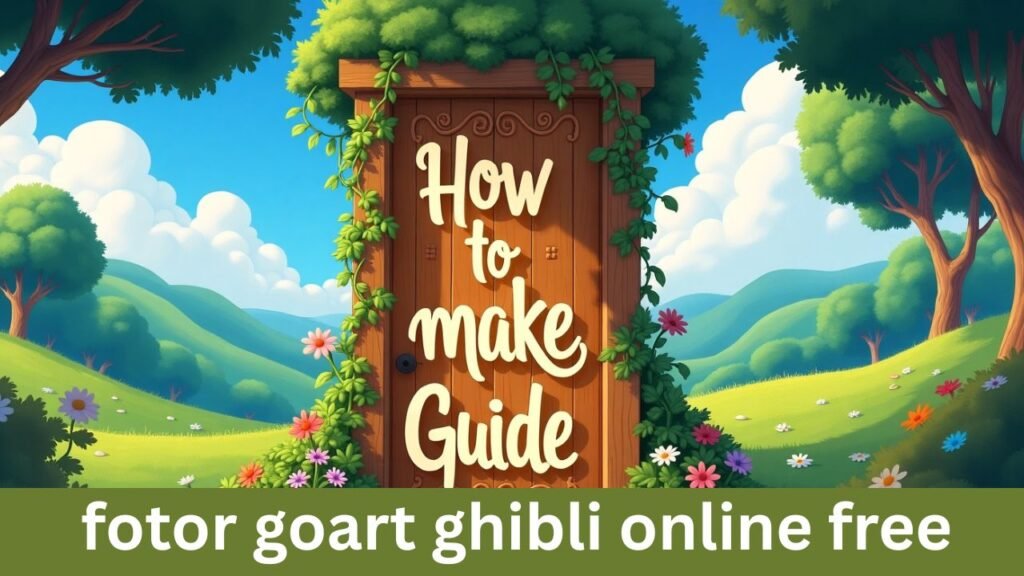
Frequently Asked Questions (FAQs)
1. Is Fotor GoArt completely free?
Yes, you can use the basic version for free, but some high-resolution downloads and premium filters require payment.
2. Do I need to create an account to use GoArt?
No, you can use it without an account, but signing up allows you to save your work and access more features.
3. Can I use Fotor GoArt on my phone?
Yes, Fotor has a mobile app that supports AI art filters.
4. Does GoArt work well for portraits?
Yes, portraits work great, but the results depend on lighting and facial details.
5. Can I sell my AI-generated Ghibli-style artwork?
Yes, but it’s best to check Fotor’s terms of use and copyright policies before selling digital art created using AI tools.
6. Can I apply multiple filters to one image?
Yes, you can layer effects by editing the image multiple times with different filters.
7. Are there any watermarks on the free version?
Yes, the free version may apply a watermark, which can be removed with a premium subscription.
Final Thoughts
Fotor GoArt is a fantastic, user-friendly tool for creating Ghibli-style artwork effortlessly. Whether you’re an anime fan, an artist, or just someone who loves creative photo editing, this tool offers a fun and easy way to transform images into stunning digital paintings.
With its AI-powered effects, customization options, and simple interface, anyone can turn ordinary photos into extraordinary works of art. Try it out today and bring your photos to life with the magic of Ghibli aesthetics!
Let me know in the comments if you’ve tried this tool and share your results!
